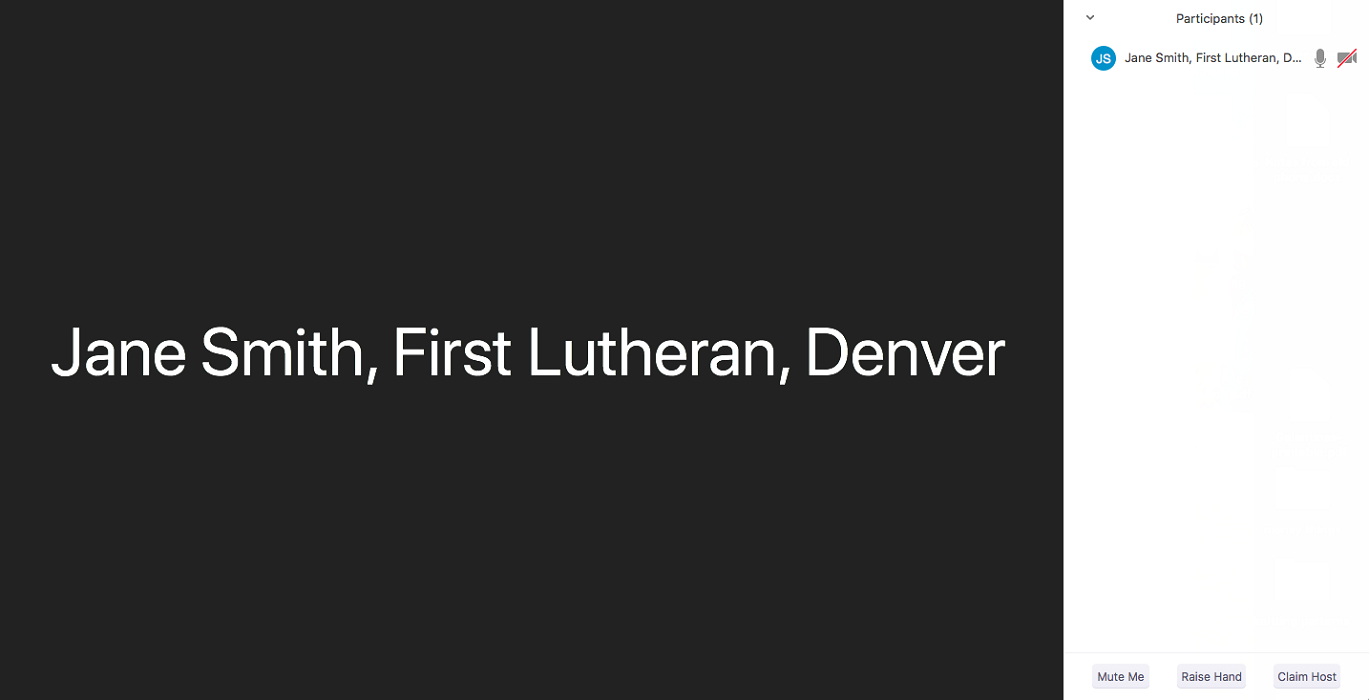On joining the Assembly Zoom videoconference your name will be displayed as entered when you joined. You may enter your your name in the format "First name, Last name, Home congregation, City." For example: Andrew Nakatani, St. Peter, Greenwood Village. If you do not do this upon entering, you may edit your name after joining the Zoom conference as follows"
How to update your video Display Name:
- In the menu bar select and click on the Participants icon.
You may need to click on the video area to bring up the menu bar.
If you are using a smartphone or tablet the menu bar may appear at the top of your screen.

- A pane listing conference participants will appear. Place your cursor on your name, then a buttons to Mute or Rename will appear. Click on Rename.
If you are using a smartphone or tablet you will not see these buttons. You will need to click on your name and a pop-up will offer these same actions. Select Rename.

- A pop-up box will appear displaying your current Name.
Edit your name in the format "First name, Last name, Home congregation, City." For example: Andrew Nakatani, St. Peter, Greenwood Village. Then click on OK.
If you are using a smartphone or tablet you will see a pop-up box to edit your displayed name. Then click on Done.
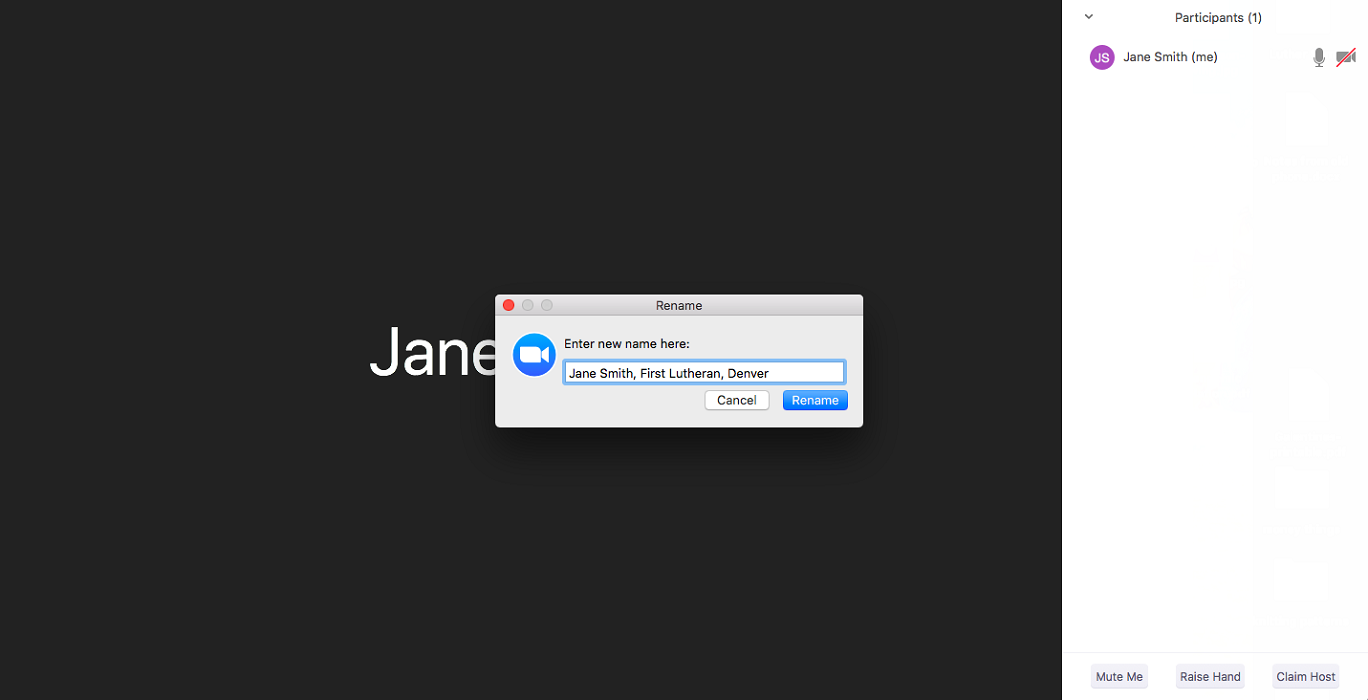
- Your updated display name will now appear with your video!